how to install arma 3 mods
There are a few ways to load and activate mods in Arma 3 but since Bohemia Interactive has done such an excellent job on the Arma3 Launcher – and since it offers huge advantages over other methods I will concentrate on using the official Arma3 Launcher as the default method.
Arma3 Launcher (BIS)
The Arma3 launcher is installed automatically with the vanilla Arma3 game and makes mod management very easy since it allows you to simply activate mods or groups of mods (called presets) that you have subscribed to via the Steam Workshop or manually installed if downloaded from other sources.
The Launcher opens by default when you start Arma3, select the MODS tab on the LHS. Steam Workshop (SW) mods you have subscribed to have a Steam icon next to them. Local mods do not.
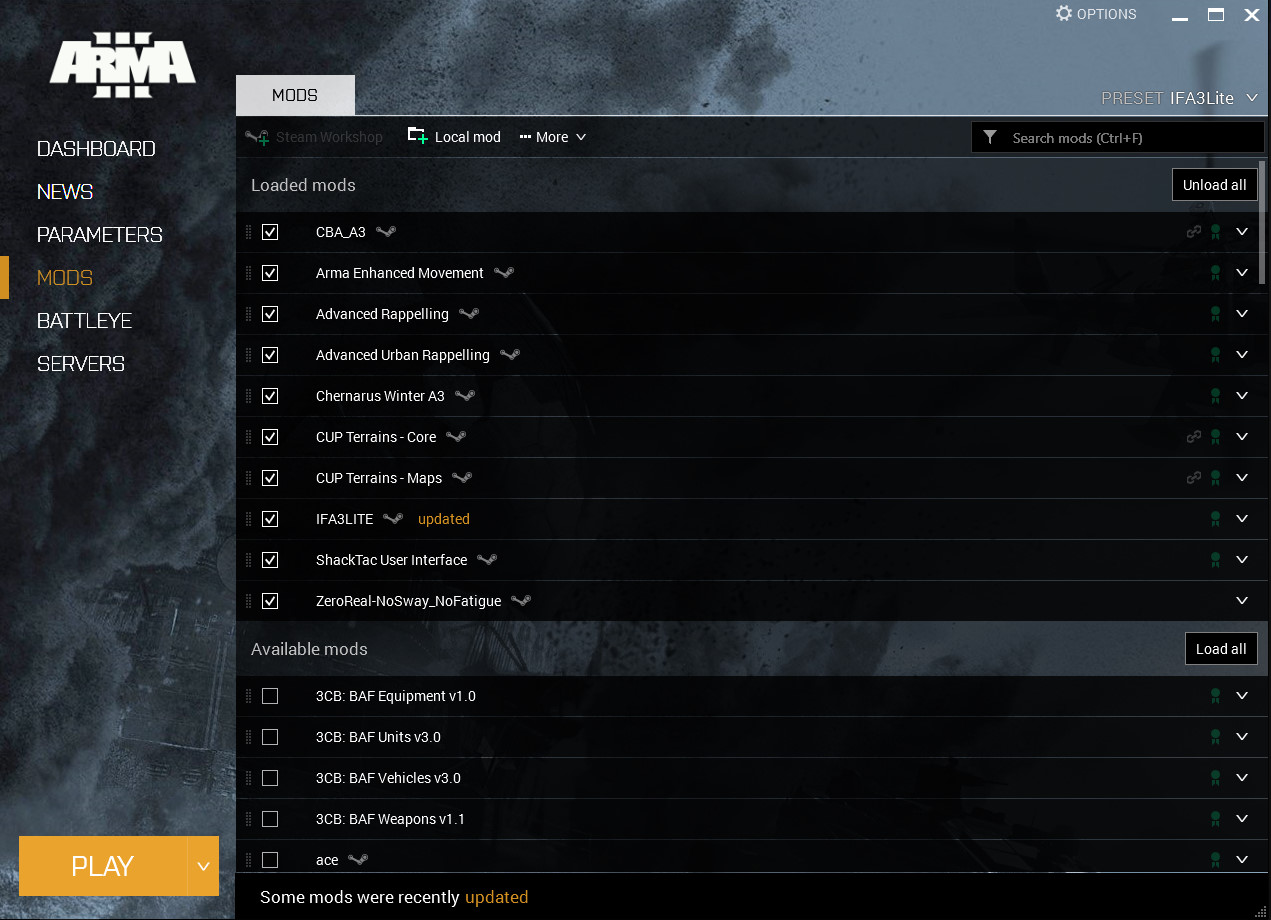
How To Install and add Mods to the Launcher
Installing mods for Arma3 is a simple process. From the Launcher's perspective there are two basic types of mods – those that originate from the Steam Workshop and those that come from alternative sources that you have manually downloaded ie 'Local' mods.
Adding Steam Workshop mods to the Arma 3 Launcher (BIS)
To add a Steam Workshop mod simply click on the Subscribe button on the mods Steam Workshop page. The mod will be automatically downloaded and added to the Arma3 Launcher. It's literally that simple.
Most likely you will add SW mods via the Steam client rather than via a browser or the Launcher. To visit the SW via the Launcher click on the +Steam Workshop button.
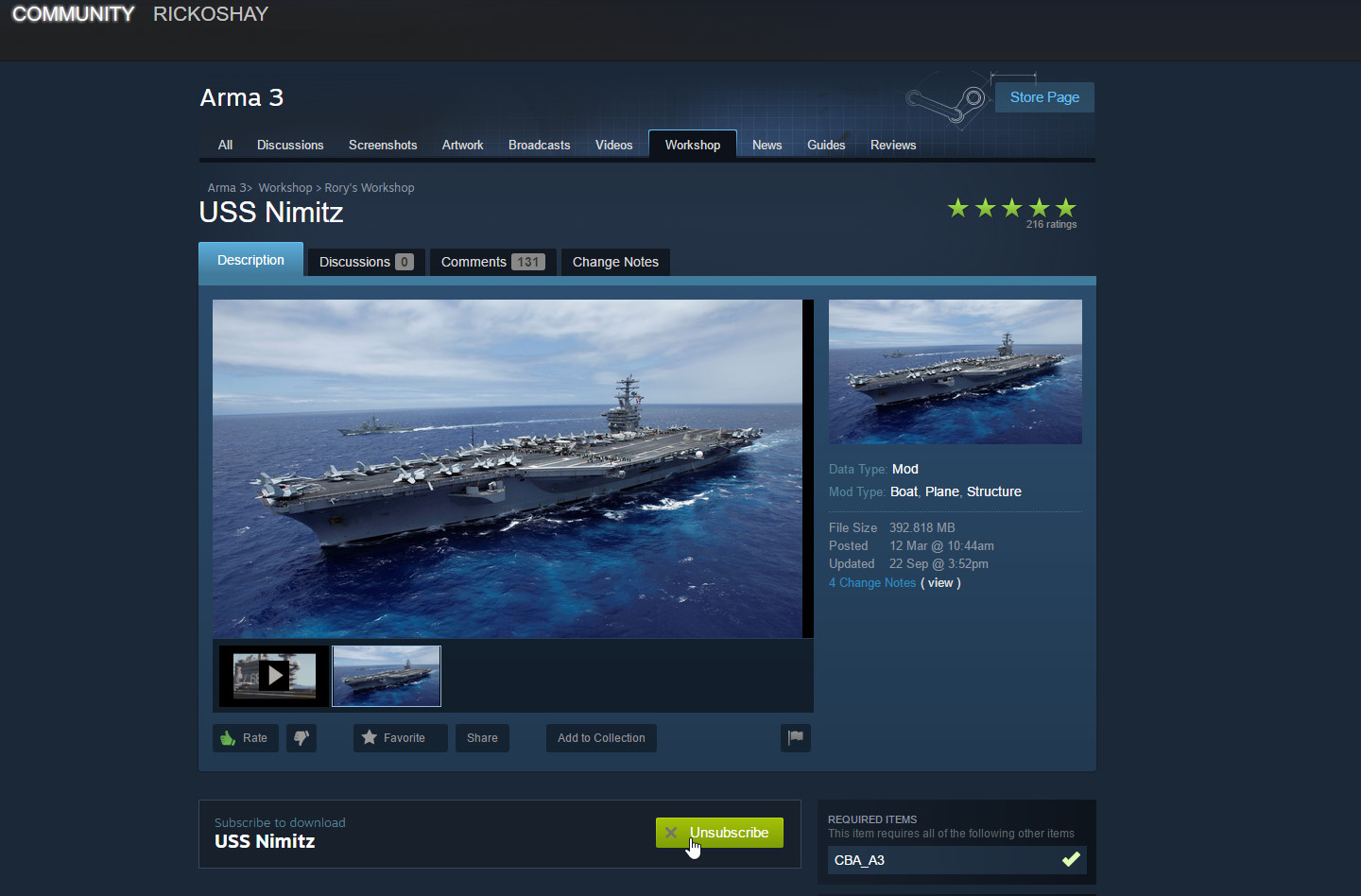
Adding Local mods (i.e. not Steam Workshop) to the Arma3 Launcher (BIS)
To add mods from alternative sources, first download the mod and unpack it using WinRAR (or similar) then place the @modname folder in either your My Documents\Arma3 folder or in C:\Program Files (x86)\Steam\steamapps\common\Arma 3.
Each local mod must have its own folder and ideally follow a consistent naming convention. To help differentiate mods from vanilla Arma3 content - local mod folders have an @ prefix i.e. @CAF or @RHSUSAF. To add a local (non SW) mod to the Launcher click on the []+Local mod icon (top lhs) - then browse to the folder for the mod you want to add.
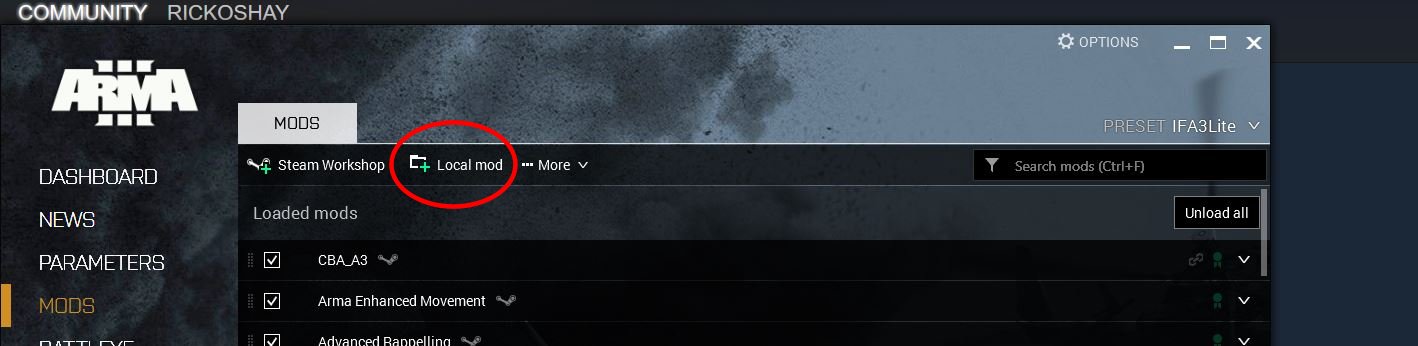
Note: The !Workshop folder in C:\Program Files (x86)\Steam\steamapps\common\Arma 3 at the top of the list in the image above. Do not delete or change this folder. This folder contains virtual links to each of the SW mods you have subscribed to and is managed by the Steam client / Arma3 Launcher.
The newly added local mod will now appear in the Launcher mod listing.
Some local mods have a "userconfig" folder, copy it into the Arma3 equivalent folder, usually: "C:\Program Files (x86)\Steam\steamapps\common\Arma 3\userconfig". If there is a key in the mod Keys folder place the key file into the C:\Program Files (x86)\Steam\steamapps\common\Arma 3\Keys folder. The key is used if you run a server.
Updating a local mod requires you to manually download the update then remove the old mod version - then repeat the above process for adding a local mod.
It should be pretty clear by now that Steam Workshop mods are a lot easier to manage - since they are automatically added to the Launcher and more importantly automatically updated.
Encourage mod makers to post their mods onto the SW.
Activating Mods
Ok so now you have installed some SW and Local mods, now activate them. Activation means loading the additional content into Arma3 at start-up. In the Launcher simply click on the checkbox LHS next to the mod you want to activate.
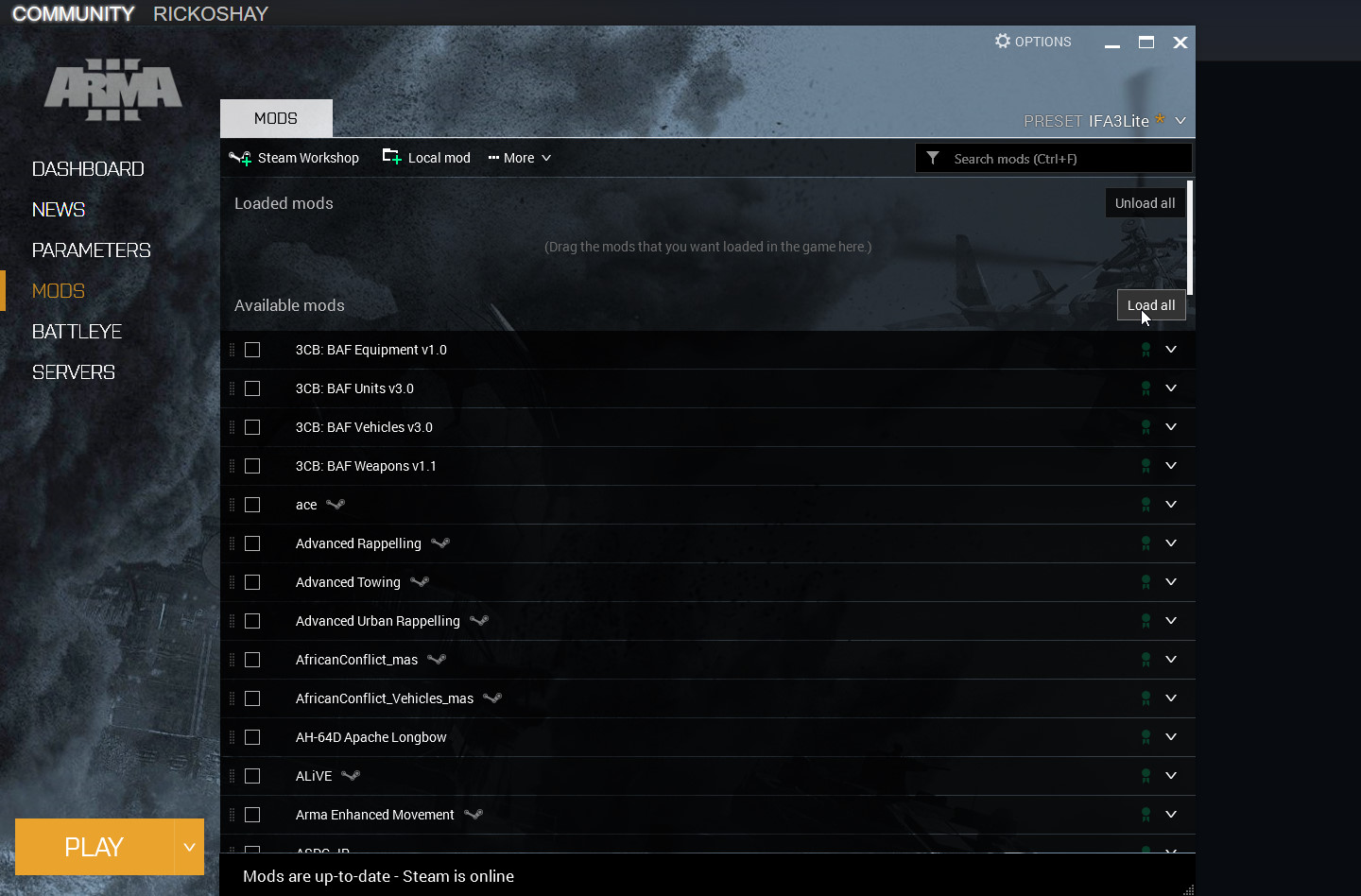
Presets and mod dependencies
Most mods live well with other mods – however some mods can cause unpredictable behaviour and can even crash the base game. As a safe guard and so as not to place too much extra load on your systems' resources it is advisable to load only the mods needed for a particular level or scenario. This is where the preset feature comes in.
Most mod and mission makers will list dependencies that are required. The Launcher will automatically flag mods that have other mod dependencies and even offer to add them for you. Note this only applies to SW mods. You can save a group of mods as a preset. This will allow you to start Arma3 with just the mods you want to use and that are required.
In the example below I have activated a number of mods I use and saved this mod list as IFA3Lite. To save a list of activated mods click on the PRESET button top RHS – name the preset and click save.
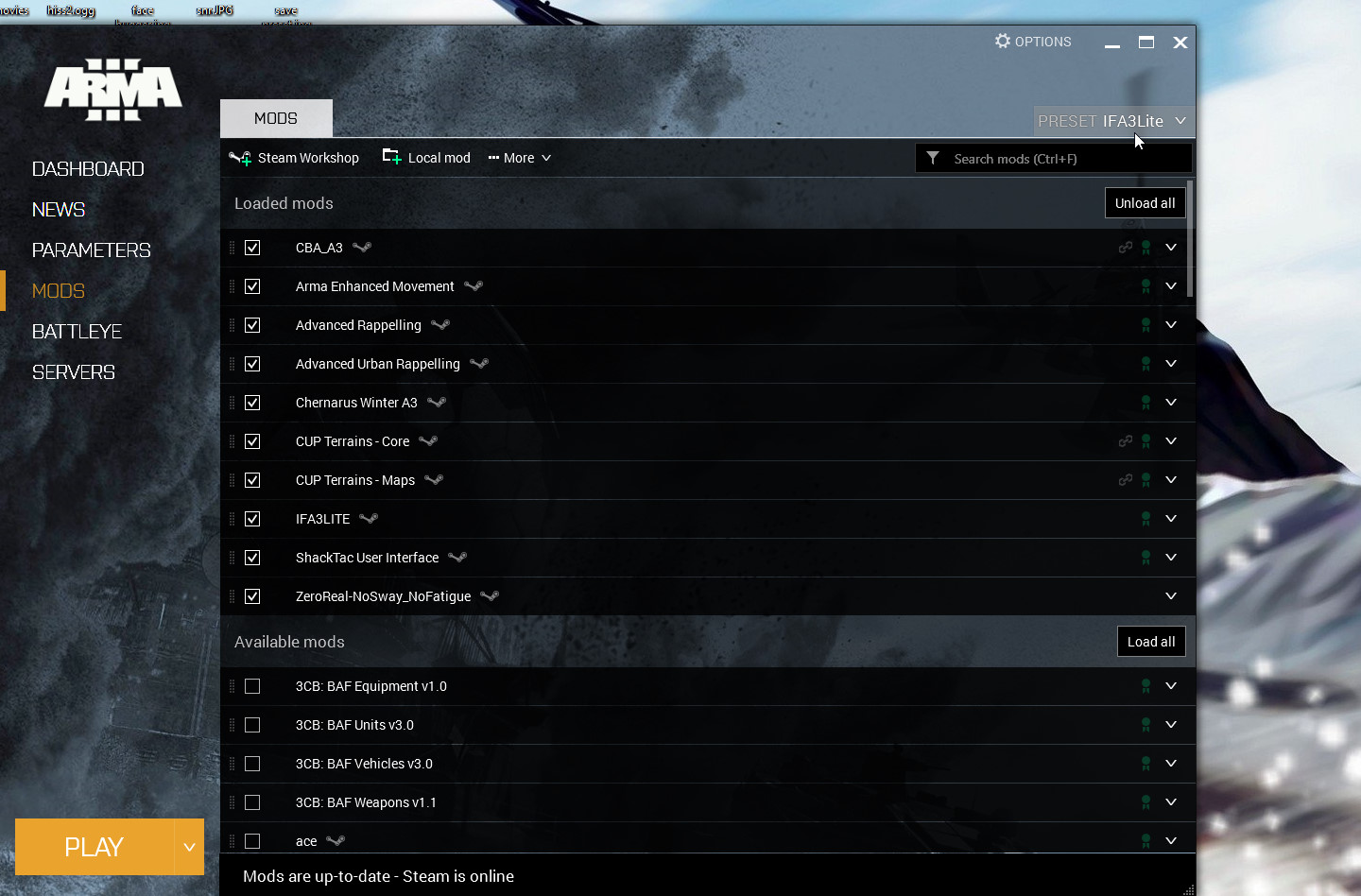
Sharing and Importing a Preset list
The Launcher can export a list of mods you use so that you can share them with your squad. To output a Preset file click on the Preset and then click on the share icon (circle with arrows). Alternatively click on the More \/... button at the top of the Launcher and select Export mod list.
You will be prompted to save the file. The file will be saved in html format and contain all the appropriate links! Note this applies to SW and local mods.
To load a Preset mod list click on the Import button at the bottom of the Preset list (best method) then 'Save As' to save the imported Preset mod list - alternatively on the More \/... icon at the top centre of the screen and select import list of mods from a file - no Preset will be saved using this second method.
Removing mods
To remove mods click on the mod and then the Unsubscribe (Trash can) icon. This unsubscribes you and deletes the mod folder.
Parameters – Arma3 Launcher
Start-up time can be dramatically improved by skipping the intro and splash screens and only loading mods that you need to use. Also checking the No logs checkbox is also advisable for general use since many mods and Arma3 in general tends to spam the rpt file. See C:\Users\urname\AppData\Local\Arma 3 for the rpt file. Rpt files list all the errors Arma3 encountered during start up mostly relating to loaded mods. Most can be ignored - so don't panic if there are a lot of entries.
Moving mods to save SSD space.
In the Launcher click on the Options button (top RHS) > Launcher Options > Mod Options. Select move and choose an alternative drive and folder for your mods. You can also keep local mods in an alternative location using the watch folder. Pretty self explanatory.
Arma 3 South Africa Facebook page[www.facebook.com]
how to install arma 3 mods
Source: https://steamcommunity.com/sharedfiles/filedetails/?id=369395296
Posted by: apontewhistract.blogspot.com

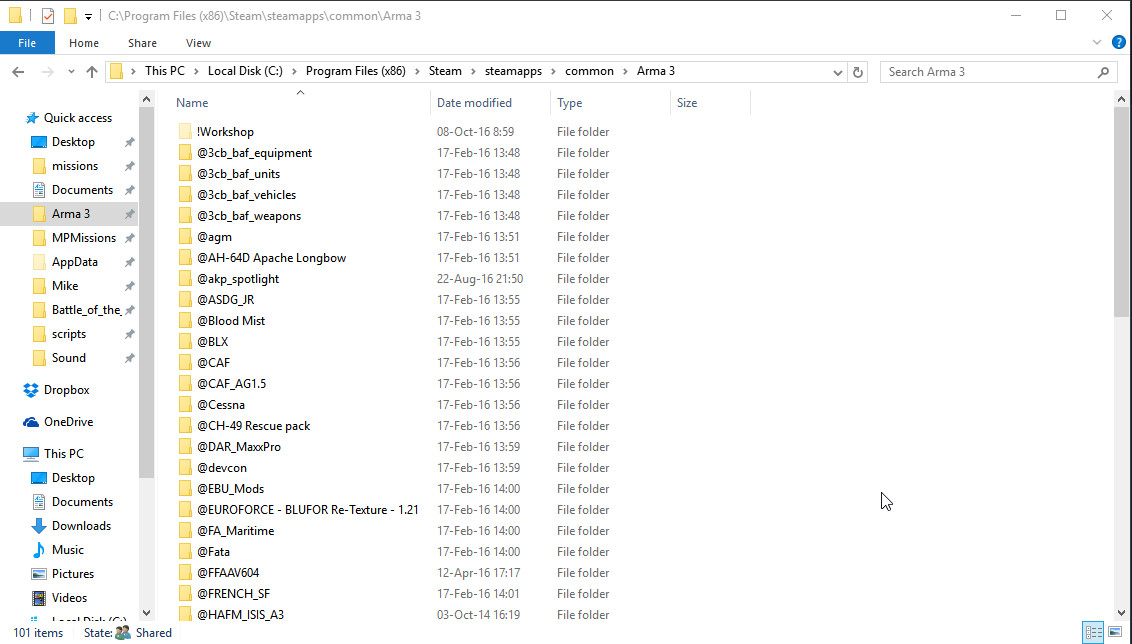
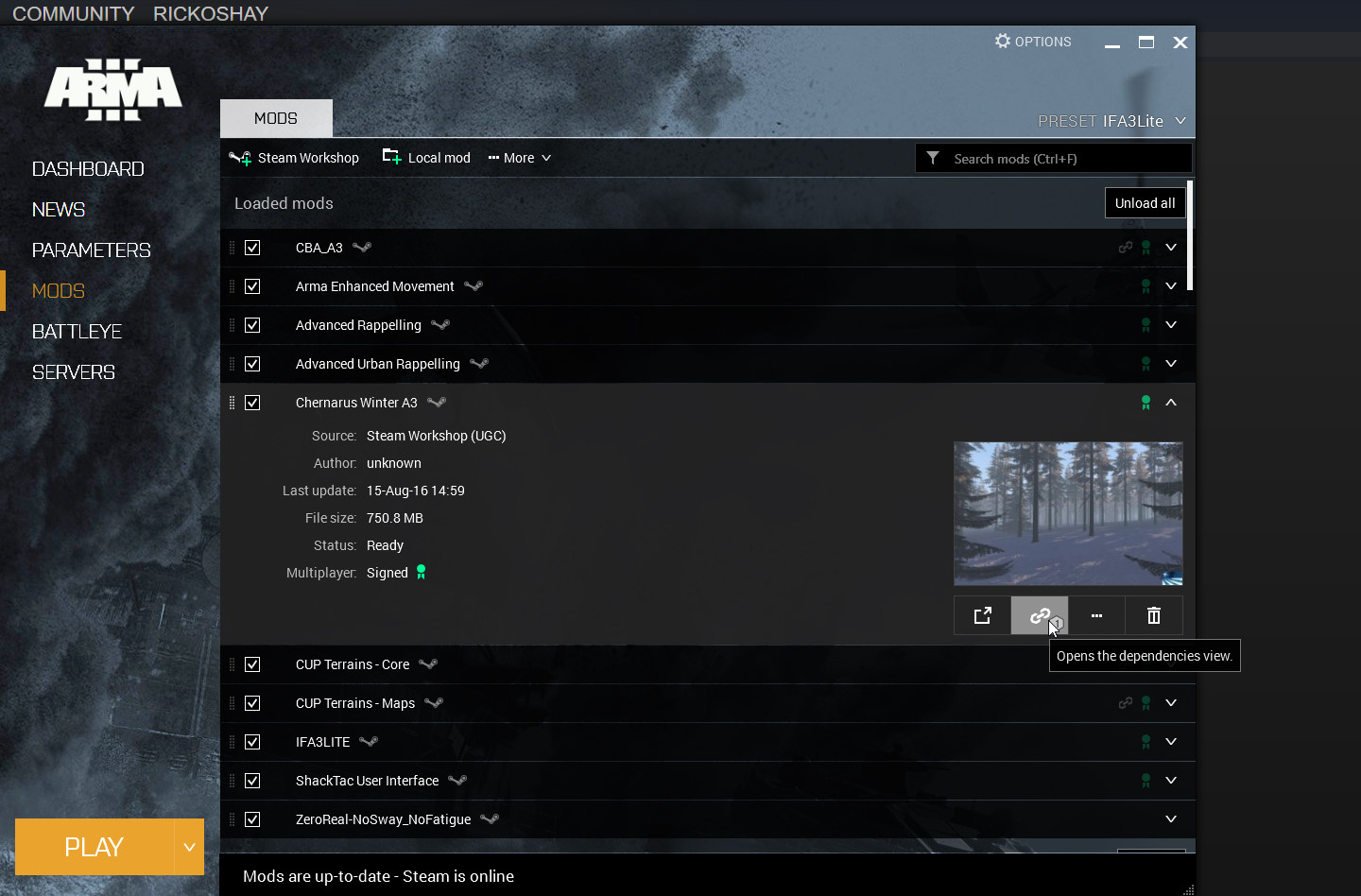
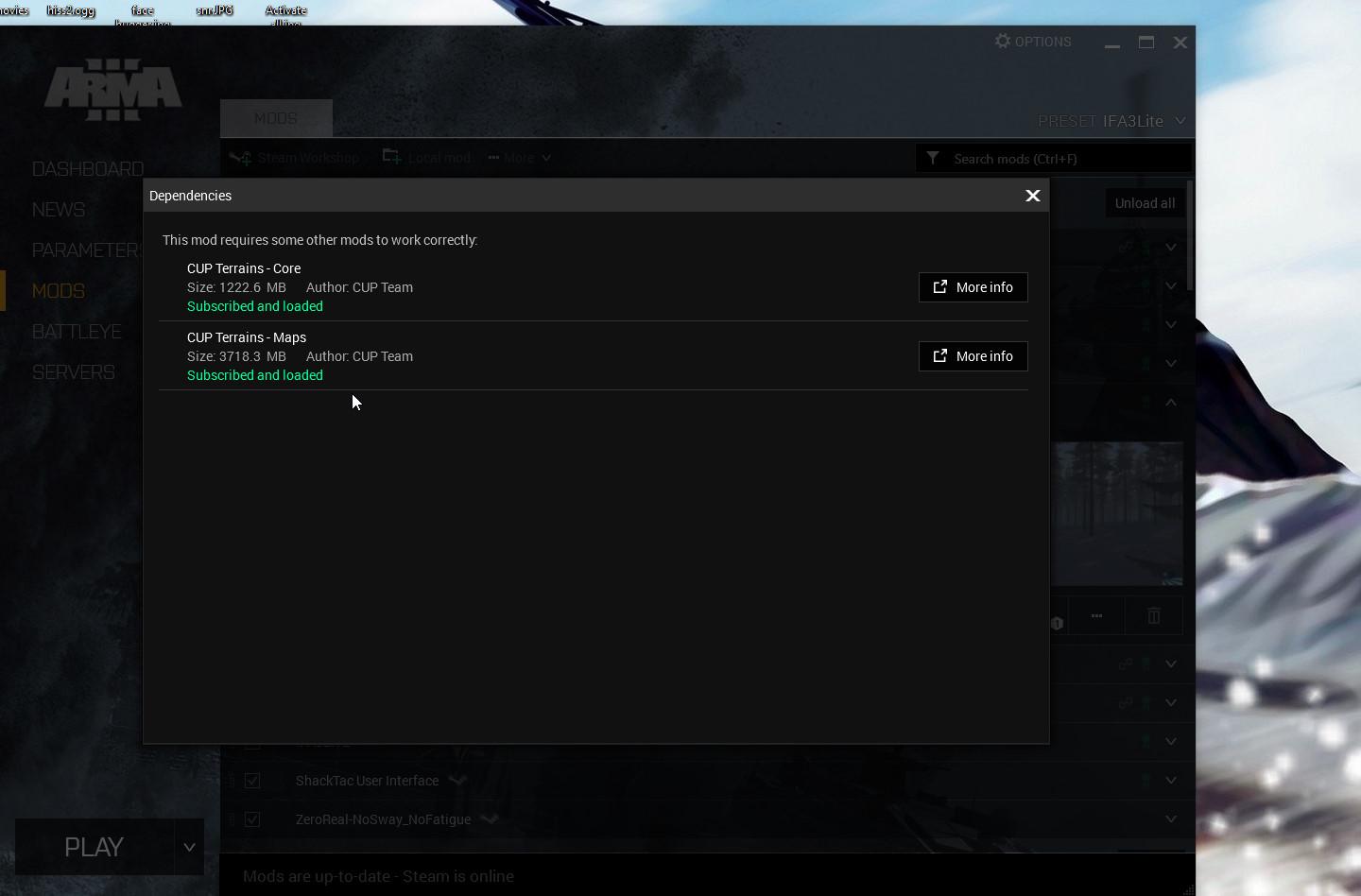
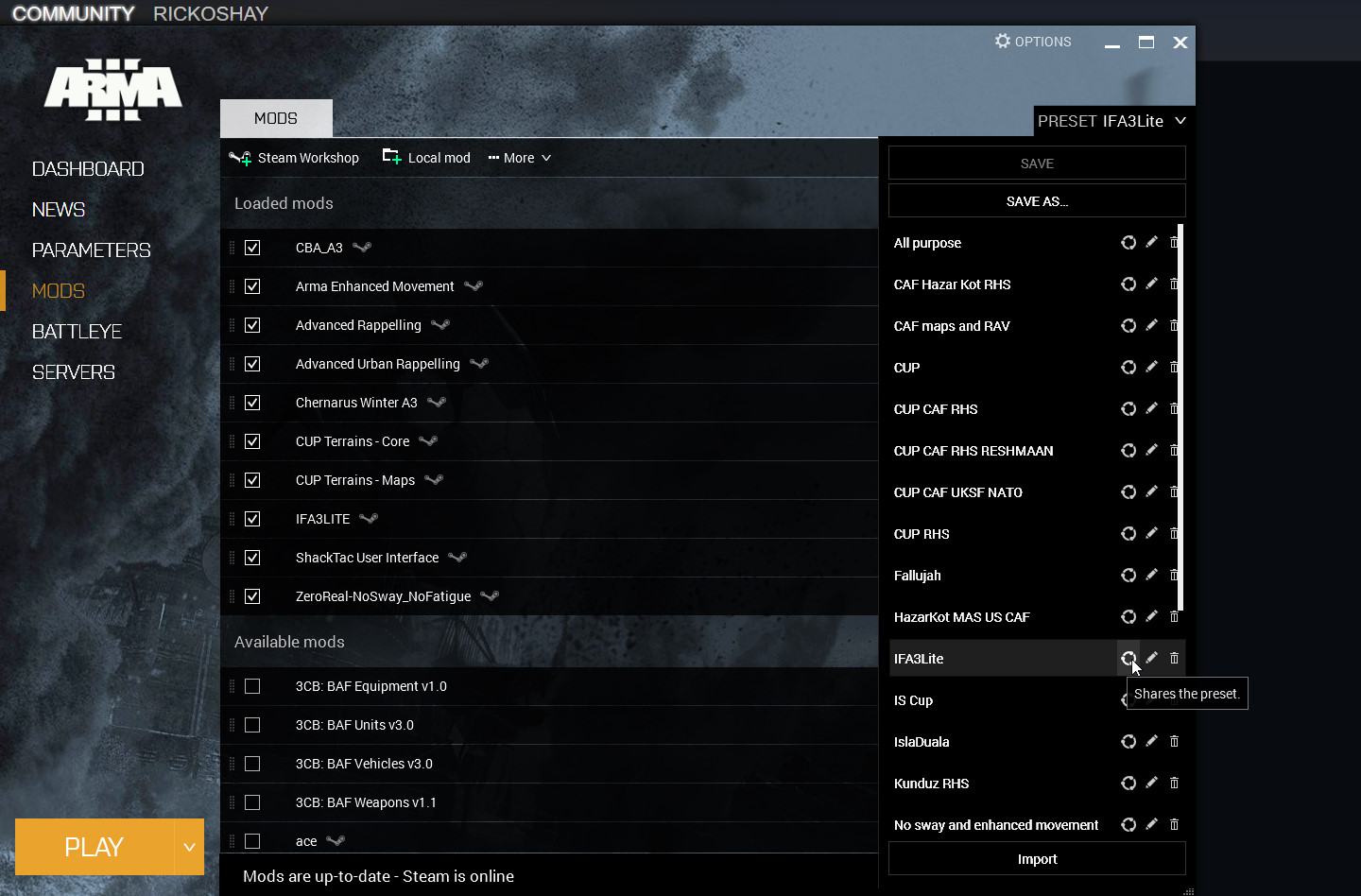
0 Response to "how to install arma 3 mods"
Post a Comment